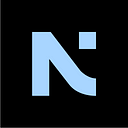The NULS hardware wallet has been submitted to the Ledger official and is going through the review process, which will meet you guys on Ledger Live soon. However, the listing process takes longer than we expected, as a result of that, we also provided another developer‘s version which is available now for crypto enthusiasts and early adopters. If you‘re an owner of a Ledger Wallet, keep reading, you will find out how to install the NULS App on your Ledger Wallet in a few minutes!
Compatible operational environment: Windows 10 / Windows 11
Useful resource:
NULS hardware wallet Github: https://github.com/nuls-io/app-nuls
Ledger Installation tool SDK Github: https://github.com/LedgerHQ/ledger-blue
Note
For the convenience of users, we have developed this manual installation tool. The current version is only compatible with Windows 10/11 devices. If you are a developer, you can use Ledger’s official tutorial to install it directly on Linux or Mac OS.
Before installing, connect your Ledger Wallet to a Windows 10 / Windows 11 device.
Step 1: Download the file to install
Download files to your Windows 10 / Windows 11 devices to begin
Link to download: https://github.com/nuls-io/app-nuls/tree/main/hd-wallet

Reminder — MD5 verification is highly recommended
To verify that the installation package is authentic and provided by NULS official team, it is highly recommended to check MD5 before you install it
MD5 (hd-wallet/nuls2-hd-wallet.zip) = 63361c8a5cfd8e0c7397235b9a6627b3
Step 2: Unzip the file
Once the file is downloaded and saved to your device, unzip the files, then open File: “nuls2-hd-wallet”
Step 3 : Open: “start.bat”
Step 4: Verify your device environment
Run the code to verify the operational environment.
python -m ledgerblue.runScript --helpThe system will now begin to check the local environment as shown in the image below:
Step 5: Installation
Proceed to install the NULS App by running the code, and executing different codes for different Ledger devices.
- Ledger Nano S
python -m ledgerblue.loadApp --curve secp256k1 --appFlags 0x000 --path "44'" --tlv --targetId 0x31100004 --targetVersion="2.1.0" --delete --fileName nanos/app.hex --appName "NULS" --appVersion "1.0.1" --dataSize 64 --icon 0100000000ffffff00fffffffffffffffcfffafffa9ffb5ffbdffadff95fff5fff3fffffffffffffff- Ledger Nano S Plus
python -m ledgerblue.loadApp --curve secp256k1 --appFlags 0x000 --path "44'" --tlv --targetId 0x33100004 --targetVersion="" --apiLevel 1 --delete --fileName nanos2/app.hex --appName "NULS" --appVersion "1.0.1" --dataSize 512 --icon 0100000000ffffff00fffffffffffffffcfffafffa9ffb5ffbdffadff95fff5fff3fffffffffffffff- Ledger Nano X
python -m ledgerblue.loadApp --curve secp256k1 --appFlags 0x200 --path "44'" --tlv --targetId 0x33000004 --targetVersion="" --apiLevel 1 --delete --fileName nanox/app.hex --appName "NULS" --appVersion "1.0.1" --dataSize 256 --icon 0100000000ffffff00fffffffffffffffcfffafffa9ffb5ffbdffadff95fff5fff3fffffffffffffff
Press “enter” to continue:

Step 6: Ledger Wallet asks for confirmation
Now your Ledger Wallet wakes up and asks to “Allow unsafe manager” :
At the same time, you should carefully review the information that is showing on your Ledger Wallet, which includes :
The NULS App version : 1.0.1

Identifier
Code Identifier
Step 7: Perform installation
Once you confirm everything, you can now perform the installation.
Step 8: Type your passcode
Step 9: Installation completed

Now you have successfully installed the NULS App on the Ledger Wallet!